FAQ - Account Management
Technology & Account
Management
How do I set up my OptimalMD account?
Setup is easy! If your account is affiliated with an organization (e.g. an employer, an association, or a nonprofit), check with your organization administrator or email us at [email protected] to confirm your onboarding path.
To set up a new individual/family account, Register Here and submit the form to get started. You’ll receive an email with a link to our member portal, and a username and password to access and finish setting up your account.
How do I provide or update my billing information?
You will be prompted to enter your billing information in the member portal if a membership fee is due upon registration. You can always update your billing information at any time by going to the “My Profile” page by logging in to the OptimalMD Portal.
Why do I need a webcam or video-enabled mobile app?
Some states require a video connection for telehealth visits. Even where it is not required, we recommend a video connection to help our providers deliver the best possible care. When a provider can see you, she/he can better assess and monitor visual cues.
What are the technical requirements for using OptimalMD?
A valid email address is required to create your account.
Users must have a high-speed Internet connection.
OptimalMD Virtual Care works best with the following browsers: Chrome for computers, androids, and MacBooks; and Safari for iPhone/iPads.
For video consultation, users must have a webcam or video-enabled mobile device. JavaScript and Cookies should remain enabled.
Why won't my Clinic and Pharmacy Portal tiles open when I click on them?
If you are experiencing issues with opening the Clinic and Pharmacy Portal tiles, it is likely due to your browser's pop-up blocker settings. Our system requires pop-ups to open certain portals in new tabs. Here's how you can enable pop-ups on both PC and mobile devices:
For PC (Google Chrome, Mozilla Firefox, Microsoft Edge):
Google Chrome:
a. Click the three dots in the upper right corner of your browser.
b. Select 'Settings', then 'Privacy and security'.
c. Click 'Site Settings' and scroll down to 'Pop-ups and redirects'.
d. Choose the option to 'Allow' pop-ups and redirects or add our site to the list of allowed sites.
Mozilla Firefox:
a. Click the three lines in the upper right corner.
b. Select 'Preferences', then 'Privacy & Security'.
c. Scroll to the 'Permissions' section and uncheck 'Block pop-up windows' or add our site to the exceptions list.
Microsoft Edge:
a. Click the three dots in the upper right corner.
b. Select 'Settings', then 'Cookies and site permissions'.
c. Click on 'Pop-ups and redirects' and toggle the setting to 'Allowed' or add our site to the allow list.
For Mobile Devices (Google Chrome, Safari):
Google Chrome on Android:
a. Tap the three dots in the upper right corner.
b. Select 'Settings', then 'Site settings'.
c. Tap on 'Pop-ups and redirects' and switch it to 'Allowed'.
Safari on iOS:
a. Go to 'Settings' on your device and scroll down to 'Safari'.
b. Under the 'General' section, toggle off 'Block Pop-ups'.
After adjusting these settings, try accessing the Clinic and Pharmacy Portal tiles again. If you continue to experience issues, please contact our support team for further assistance.
Data Storage, Documents, & Records Requests
Is my personal information secure?
Our platform is designed to be completely private, secure, and HIPAA-compliant. You will have your own Patient Portal to access physicians, prescriptions, your medical records and so much more!
Can I get a copy of my medical records?
Yes! Simply log into the OptimalMD patient portal to print or download your medical records. We store medical records as PDF documents for easy access for review or to share with a medical professional.
Can you send my medical record to a designated person, entity, or company?
Yes, if you would like us to we can send or disclose your medical records on your behalf to another person or entity. We require written authorization and signed consent.
Will my information and data remain confidential?
Yes, OptimalMD strictly adheres to all regulated guidelines for protecting all data, and are dedicated to upholding the privacy of all members. Our practices align with applicable state, national, and international laws and regulations, namely the U.S. Health Insurance Portability and Accountability Act of 1996, commonly known as HIPAA. Except where permitted or mandated by law, your medical information will not be disclosed without your explicit consent.
We require all partners we engage with to adhere to proper protocols and maintain adequate insurance coverage, including liability and cybersecurity protection.
Contact Us

Phone Support
Toll Free: (855) 378-7700
Members: (281) 962-7700

Email Us

Corporate Office
15002 Lakefair Drive
Suite 103
Richmond, TX 77406
Phone: (855) 378-7700